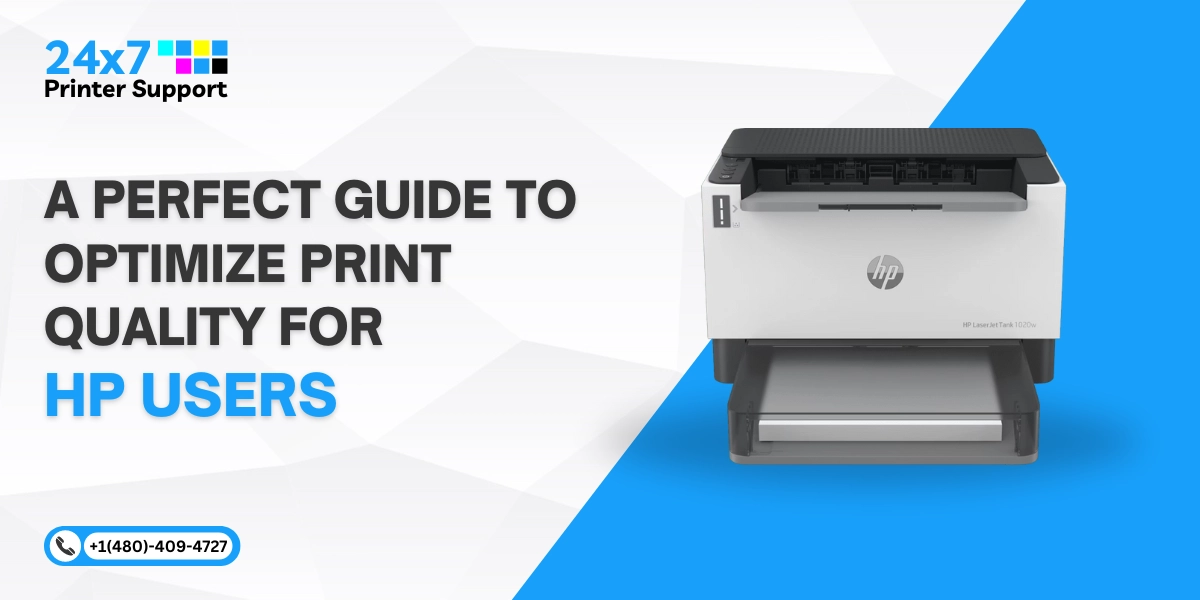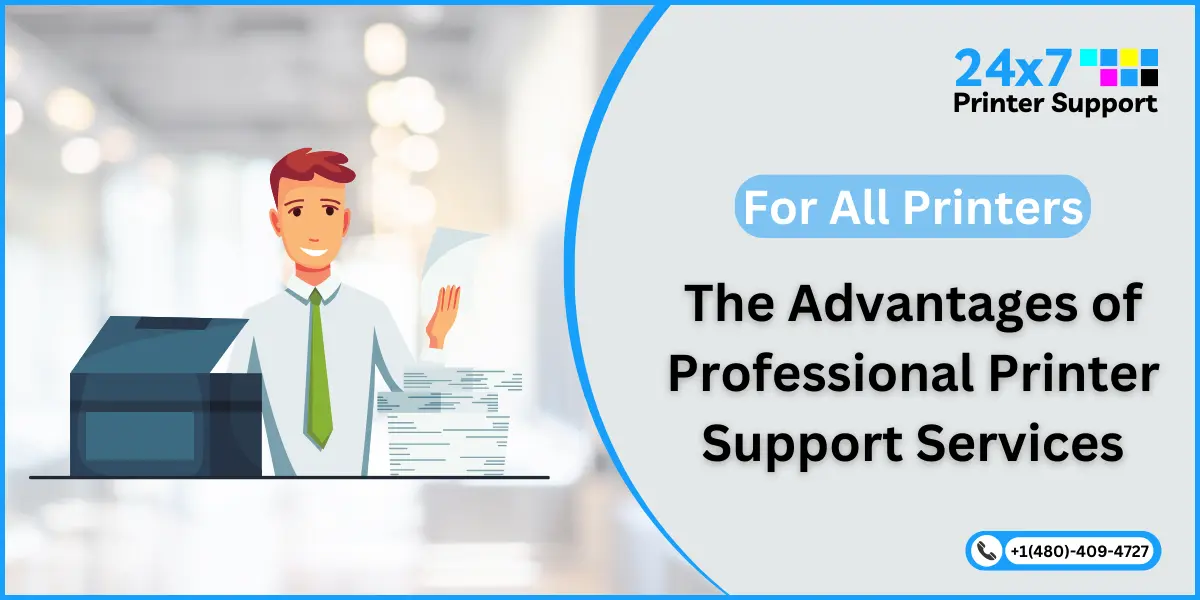We live in a world where visual communication is of utmost importance. Users of HP printers in the United States are committed to achieving the best print quality possible.
Here are some quick and easy tips to ensure your HP printer consistently produces exceptional prints:
Choose High-Quality Paper
Start with the basics – selecting the right paper can make a significant difference. Opt for a high-quality, compatible paper that matches your printer specifications for optimal results.
Regularly Clean Your Printer
A clean printer is a happy printer. Dust and debris can negatively impact print quality. Keep your HP printer in top condition by regularly cleaning the printhead and paper path. Refer to your printer manual for proper cleaning instructions.
Use Genuine HP Ink Cartridges
Invest in genuine HP ink cartridges to ensure your printer performs at its best. Generic or refilled cartridges may compromise print quality and can damage your printer.
Adjust Print Settings
Take control of your print settings. Customize resolution, paper type, and color options based on your specific printing requirements. Adjusting these settings impacts the output quality.
Update Printer Drivers
Ensure your printer drivers are up-to-date. Manufacturers release driver updates to improve performance and compatibility. Visit the HP website regularly to download the latest drivers for your printer model.
Print Regularly
Keep your printer active. Printing helps prevent ink from drying out and maintains optimal performance. If you’re not printing often, consider running a test page or nozzle check to keep the ink flowing smoothly.
Calibrate Your Monitor
What you see on your screen should match the final print. Calibrating your monitor ensures accurate color representation, reducing the chances of surprises when your document hits the paper.
Check for Software Updates
Make sure you update your printing software along with your printer drivers. Software updates often include bug fixes and improvements that can positively impact print quality.
Optimize Image Resolution
Before hitting the print button, ensure your images have a resolution suitable for printing. Low-resolution images may result in pixelation and reduced print quality.
Utilize Printer Maintenance Features
Take advantage of the built-in maintenance features offered by your HP printer. These may include printhead alignment, calibration, and ink level monitoring. Regularly run these features to keep your printer in top-notch condition.
Additional Tips for HP Print Support:
Beyond the conventional tips for optimizing print quality, let’s explore additional aspects to enhance your overall printing experience:
Explore Specialty Papers
Elevate your prints by experimenting with specialty papers. From glossy to matte finishes, textured to metallic options, the right paper choice can add a touch of sophistication to your prints. Check your HP printer specifications to ensure compatibility with various paper types.
Customize Printer Profiles
Dig deeper into print customization by creating and saving specific printer profiles. With preset configurations, you can ensure optimal results without changing settings each time you print.
Harness the Power of Mobile Printing
Embrace the convenience of mobile printing. Many HP printers offer mobile printing capabilities, enabling you to print directly from your smartphone or tablet. Download the necessary apps and explore the freedom of printing on the go.
Unlock Creative Possibilities with the HP Smart App
The HP Smart App goes beyond basic printing functionalities. It offers a suite of creative tools, allowing you to edit photos, create collages, and scan documents using your mobile device. Unleash your creativity before hitting the print button.
Print from Cloud Services
Streamline your printing process by connecting your HP printer to cloud services like Google Drive or Dropbox. Additionally, you’ll be able to access your documents seamlessly, resulting in a more efficient print process.
Opt for Wireless Connectivity
Cut the cord and embrace wireless printing. HP printers with wireless connectivity allow you to print from multiple devices without the hassle of tangled cables. Enjoy the flexibility of printing from any corner of your home or office.
Create Custom Photo Projects
HP printers open the door to endless creative possibilities. Explore the world of custom photo projects – from personalized greeting cards to photo calendars. Let your printer transform your cherished memories into tangible keepsakes.
Utilize HP Instant Ink Services
Never run out of ink again with HP Instant Ink services. This subscription-based service delivers ink to your doorstep before you even realize you need it. Say goodbye to last-minute print interruptions and enjoy uninterrupted printing.
Print Security and Confidentiality
With the increasing importance of privacy, explore the security features offered by your HP printer. Set up secure print options to ensure that sensitive documents remain confidential and are only accessible by authorized individuals.
Conclusion
By incorporating these simple yet effective tips into your printing routine, you’ll be well on your way to achieving optimal print quality with your HP printer. Make the most of your investment and enjoy stunning prints that captivate and impress every time. You can experience seamless printing with reliable HP print support for optimal performance and quality.
Call Us For Instant Solutions
Don’t Let Printer Problems Hold You Back!