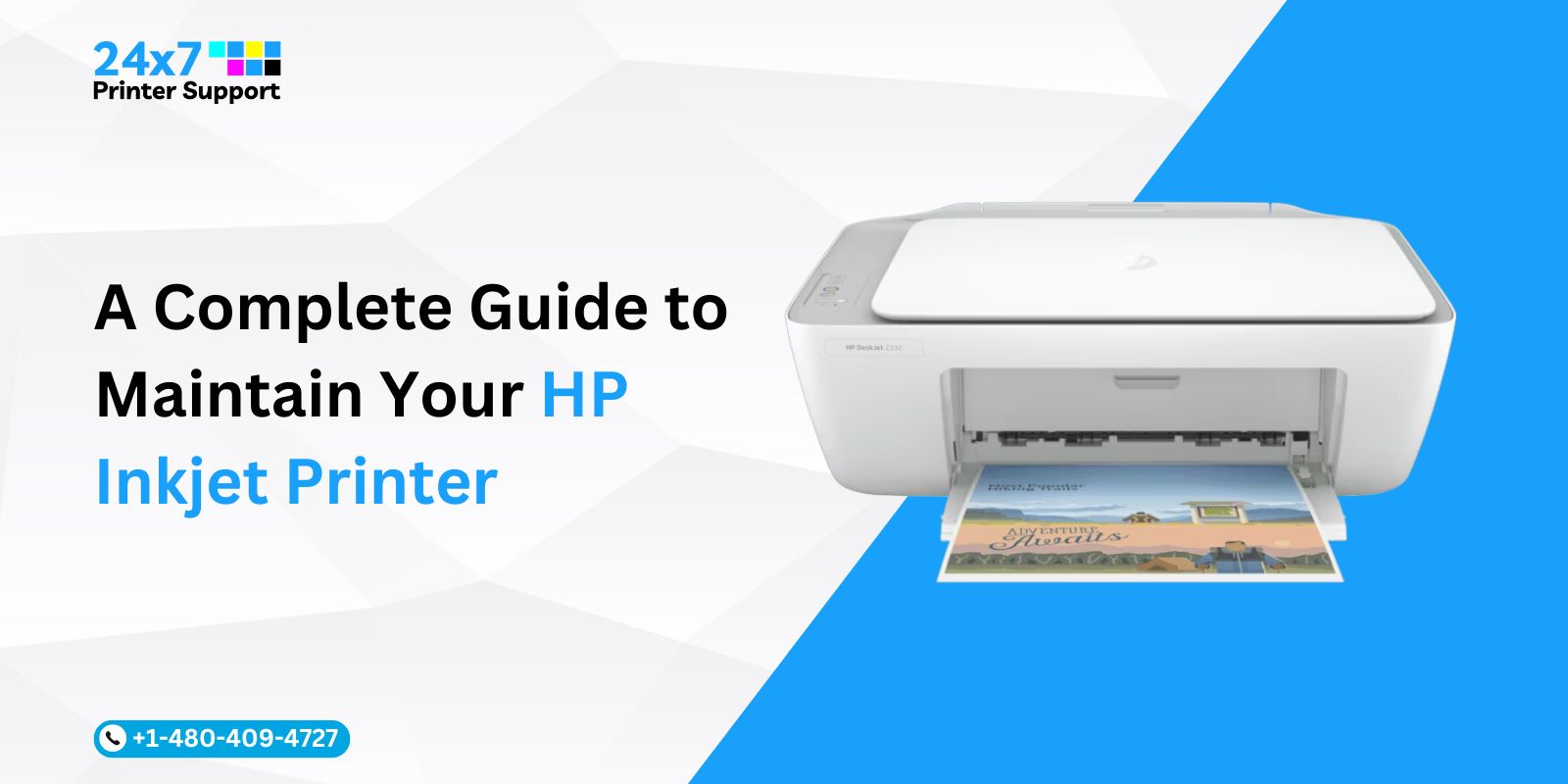HP printers are known for their reliability and quality, but even the best printers can experience problems from time to time. If your HP printer is not printing, there are a few things you can do to troubleshoot the problem and fix it.
In this blog post, we will walk you through a step-by-step guide on how to fix an HP printer that is not printing. We will cover a variety of common printer problems, including:
- Printer is not turning on
- Printer is not connecting to the network
- Printer is not printing documents
- Printer is printing blank pages
- Printer is printing blurry or faded pages
So if you also own an HP printer or planning to buy one, this blog is going to be a lifesaver for you.
How to fix an HP printer that is not turning on
If your HP printer is not turning on, the first thing you should check is the power cord. Make sure that the power cord is securely plugged into both the printer and the wall outlet. You may also want to try plugging the printer into a different outlet.
If the printer still does not turn on, there may be a problem with the power supply. In this case, you will need to contact HP support for assistance.
How to fix an HP printer that is not connecting to the network

If your HP printer is not connecting to the network, you can try the following steps:
- Make sure that the printer is turned on and connected to the network cable.
- Restart the printer.
- Restart the router or modem.
- Check the network cable to make sure that it is properly connected to the printer and the router.
- Try connecting the printer to a different network port.
If the printer is still not connecting to the network, you may need to update the printer’s firmware. You can download the latest firmware from HP’s website.
How to fix an HP printer that is not printing documents
If your HP printer is not printing documents, you can try the following steps:
- Make sure that the printer is turned on and connected to the computer or network.
- Check the printer queue to make sure that there are no jobs stuck in the queue.
- Restart the printer and the computer.
- Make sure that the printer is using the correct paper type and size.
- Make sure that the printer is not in error mode.
- Try printing a different document.
If you are still having problems printing documents, you may need to update the printer’s drivers. You can download the latest drivers from HP’s website.
How to fix an HP printer that is printing blank pages
If your HP printer is printing blank pages, you can try the following steps:
- Make sure that the printer is using the correct paper type and size.
- Make sure that the printer is not in error mode.
- Clean the printer’s printhead.
- Replace the ink cartridges.
If you are still having problems printing blank pages, you may need to contact HP support for assistance.
How to fix an HP printer that is printing blurry or faded pages
If your HP printer is printing blurry or faded pages, you can try the following steps:

- Make sure that the printer is using the correct paper type and size.
- Make sure that the printer is not in error mode.
- Clean the printer’s printhead.
- Align the printer’s printheads.
- Replace the ink cartridges.
If you are still having problems printing blurry or faded pages, you may need to contact HP support for assistance. You can also opt for online printer support services for faster resolution of your HP printer. Make sure that the service provider is an experienced and reliable technical expert.
Conclusion
We hope this blog post has helped you fix your HP printer that is not printing. If you are still having problems, you can reach out to our printer support team. We provide online printer customer services to help non-tech-savvy individuals overcome printer-related issues. Whether it’s a wireless printer setup or configuring the printer for the optimal settings, you can reach out to us.
Call Us For Instant Solutions
Don’t Let Printer Problems Hold You Back!