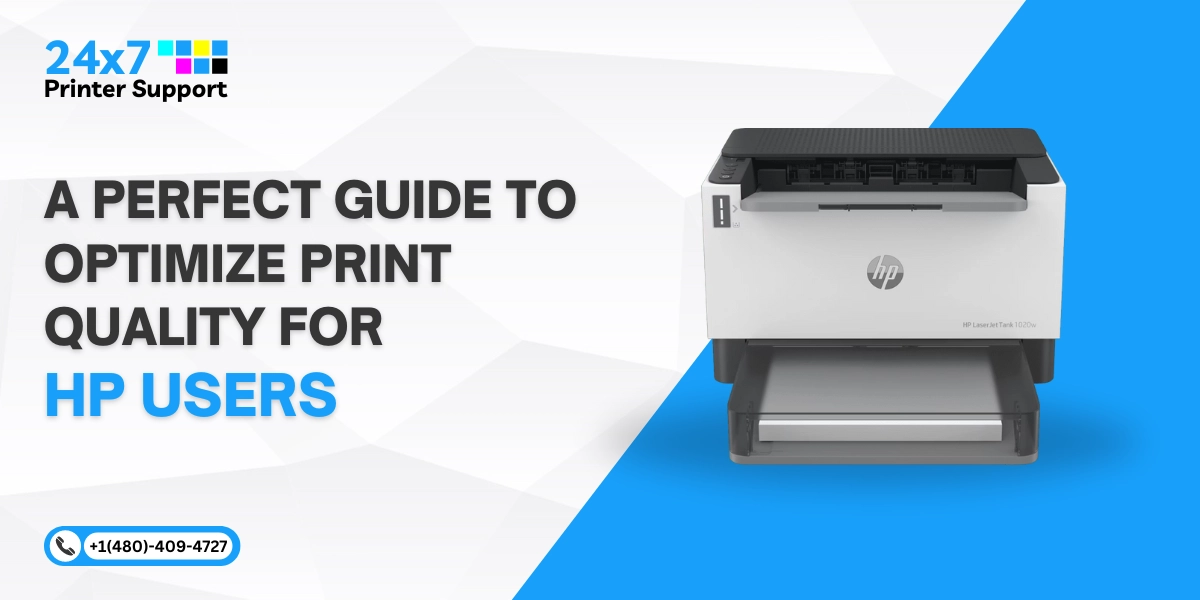HP printers are renowned for their reliability and efficiency. However, like any technology, they can sometimes encounter errors. One of the common issues HP printer users may face is “Error 59.F0.” This error can disrupt your printing tasks, but fret not – we’re here to guide you through the steps to fix Error 59.F0 on your HP printer. In this troubleshooting guide, we’ll cover the causes of this error and the solutions to resolve it, ensuring that you can get back to smooth, uninterrupted printing.
Understanding Error 59.F0 on HP Printers
Error 59.F0 is a common error code in HP printers and is often related to issues with the printer’s motor. When this error occurs, the printer may display a message like “Error 59.F0” or “59.F0 Turn off and then on.” This error code indicates that there is a problem with the internal motor, specifically the ITB (Intermediate Transfer Belt) motor. The ITB motor is responsible for transferring toner onto the paper, and when it encounters issues, it can result in print quality problems and paper jams.
Why Does HP Printer Error 59.F0 Occur?
HP printer Error 59.F0 can be triggered by a variety of causes, and it’s important to identify the underlying issue to effectively troubleshoot and resolve the error. Here are some common causes:
1. Faulty ITB Motor: Error 59.F0 often indicates an issue with the Intermediate Transfer Belt (ITB) motor. This motor is responsible for transferring toner onto the paper, and if it malfunctions, it can lead to an error.
2. Physical Obstructions: Any physical obstructions within the printer, especially in the area around the ITB, can impede its movement and trigger the error. These obstructions can include bits of paper, foreign objects, or even damage to the ITB itself.
3. ITB Installation Issues: Incorrect installation or loose positioning of the ITB assembly can result in Error 59.F0. It’s essential to ensure that the ITB is correctly and securely installed.
4. Worn-Out or Damaged Components: Over time, components like the ITB, motor, or other associated parts may become worn out or damaged, leading to motor failure and the error code.
5. Internal Electrical or Connection Issues: Electrical problems within the printer or poor connections can also cause the ITB motor to malfunction. This can be due to loose cables, wiring issues, or circuit board problems.
6. Outdated Firmware: In some cases, outdated printer firmware can lead to compatibility issues, causing the error.
7. Printer Software Issues: Software glitches or conflicts within the printer’s operating system can occasionally result in Error 59.F0.
8. Overuse or Heavy Workloads: Excessive use or running the printer beyond its recommended duty cycle can put undue stress on the ITB motor, potentially leading to motor failure.
To troubleshoot Error 59.F0 effectively, it’s crucial to identify the specific cause in your particular situation. Depending on the root issue, you can then take the appropriate steps to resolve the error, which may involve clearing obstructions, reseating components, or seeking professional assistance from HP printer support.
How to Fix Error 59.F0 on Your HP Printer
To resolve Error 59.F0 on your HP printer, follow these troubleshooting steps:
Step 1: Turn Off and On
- Start by turning off your HP printer.
- Wait for a few seconds and then turn it back on. Sometimes, a simple power cycle can resolve the issue.
Step 2: Check for Obstructions
- Open the printer’s front door or any panels that provide access to the ITB assembly.
- Inspect the ITB and the surrounding area for any obstructions or debris. Clear away any blockages that you find.
Step 3: Reinstall the ITB Assembly
- Carefully remove the ITB assembly.
- Reinstall it properly, ensuring it is securely in place.
Step 4: Perform a Motor Test
- Access the printer’s diagnostics mode (often done by pressing a combination of buttons – consult your printer’s manual).
- Perform a motor test to check if the ITB motor is functioning correctly. If the test fails, it indicates a motor issue.
Step 5: Contact HP Printer Support
If the issue persists after following these steps, it’s advisable to contact HP Printer Support for professional assistance. HP Printer Support can provide more in-depth troubleshooting and solutions tailored to your specific printer model.
Conclusion: Troubleshooting Error 59.F0 on Your HP Printer
While encountering Error 59.F0 on your HP printer can be frustrating, it’s important to remember that it’s a common issue and can usually be resolved by following these steps. By understanding the causes of this error and taking the appropriate actions, you can quickly get your HP printer back to its optimal performance.
However, if you find that the error continues to disrupt your printing tasks, it’s wise to seek assistance from HP Printer Support. With their expertise and specialized knowledge, they can provide the most effective solutions to get your HP printer up and running smoothly once again.
If you want an immediate solution to your HP printer error 59.F0, you can contact our team. We provide round-the-clock support to help people deal with sudden printer issues. You can contact us through chat support, email, or our helpline number.
Call Us For Instant Solutions
Don’t Let Printer Problems Hold You Back!