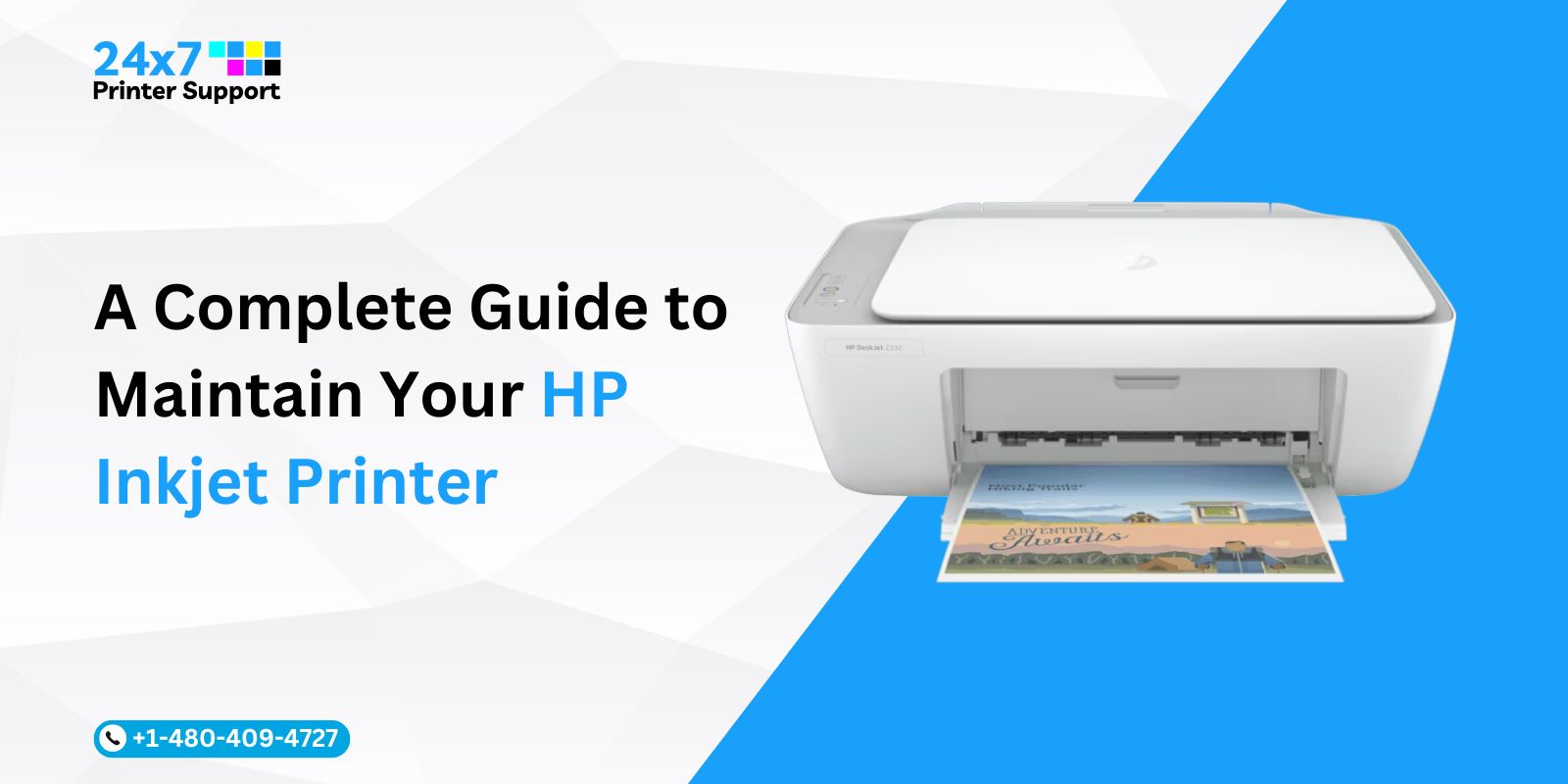The HP OfficeJet Pro 8600 is a versatile all-in-one printer designed to streamline your home or office printing needs. Whether you need to print, scan, copy, or fax, this printer can handle it all. In this comprehensive guide, we’ll walk you through the process of setting up your HP OfficeJet Pro 8600, ensuring that you can start using it efficiently for all your printing tasks.
Step 1: Unbox Your HP OfficeJet Pro 8600:
- Carefully unbox your HP OfficeJet Pro 8600 and remove all packaging materials.
- Ensure that all included accessories, such as power cords and ink cartridges, are present.
Step 2: Connect the Power Cord
- Plug one end of the power cord into the back of your printer and the other end into a power outlet.
- Turn on the printer by pressing the power button, usually located on the front panel.
Step 3: Install Ink Cartridges
- Lift the printer cover to access the ink cartridge carriage.
- Carefully remove the protective tape from the new ink cartridges.
- Insert the cartridges into their corresponding color-coded slots. Ensure they click into place.
- Close the printer cover.
Step 4: Load Paper
- Open the paper input tray.
- Adjust the paper guides to accommodate the paper size you’re using.
- Load a stack of plain, white paper into the tray.
- Align the paper properly and close the input tray.
Step 5: Install Printer Software
- Insert the printer software CD that came with your HP officeJet Pro 8600 into your computer’s CD/DVD drive.
- Follow the on-screen instructions to install the necessary printer drivers and software.
- If your computer doesn’t have an optical drive, you can download the latest HP printer driver and software from the HP website.
Step 6: Connect to Your Network
- The HP OfficeJet Pro 8600 supports both wired and wireless connections.
- For a wired connection, connect an Ethernet cable from your printer to your router or network switch.
- For a wireless connection, navigate to the printer’s control panel and select your Wi-Fi network. Enter the network password if prompted.
Step 7: Configure Printer Settings
- Once connected to your network, access the printer’s settings menu via the control panel or the HP printer software on your computer.
- Customize your printer settings, including paper size, print quality, and other preferences, according to your requirements.
Step 8: Test Your Printer
- Print a test page to ensure that your HP OfficeJet Pro 8600 is working correctly.
- Check for any alignment or print quality issues and make adjustments as needed.
Step 9: Set Up Additional Features (Optional)
- Depending on your printing needs, you can configure additional features such as scanning to email, fax settings, and mobile printing capabilities. Refer to the user manual or HP’s online resources for detailed instructions on these features.
Conclusion
Setting up your HP OfficeJet Pro 8600 is a straightforward process that ensures you can start printing, scanning, copying, and faxing efficiently. By following the steps outlined in this guide, you’ll have your printer up and running in no time, ready to handle a wide range of printing tasks. Enjoy the convenience and versatility of the HP OfficeJet Pro 8600 in your home or office.
Get Printer Support Services to Set Up Your HP OfficeJet Pro 8600
Setting up a multifunctional printer like the HP OfficeJet Pro 8600 can be a daunting task, especially if you’re not well-versed in printer installations or dealing with technical issues. The good news is that you don’t have to tackle it alone. Printer support services are here to provide you with the expert assistance you need to ensure a seamless and hassle-free setup process for your HP OfficeJet Pro 8600.
Why Choose Our Printer Support Services?
1. Expertise: Our printer support services are provided by experienced technicians who are well-versed in the setup and troubleshooting of a wide range of printer models, including the HP OfficeJet Pro 8600. They have the knowledge and expertise to handle various installation scenarios.
2. Efficiency: With the help of our printer support services, you can expedite the setup process. Our technicians can quickly identify and address any issues that may arise, ensuring that your printer is up and running in no time.
3. Troubleshooting: If you encounter any hiccups during the setup process or if your printer experiences issues later on, we can provide timely troubleshooting and resolution, minimizing downtime.
4. Personalized Guidance: We offer personalized guidance tailored to your specific needs. Whether you need assistance with network configuration, driver installation, or understanding printer features, they have you covered.
Finding it complex to set up your HP OfficeJet Pro 8600? We got you covered. Reach out to our Printer Support team and our experts will set up your printer in no time.
Call Us For Instant Solutions
Don’t Let Printer Problems Hold You Back!