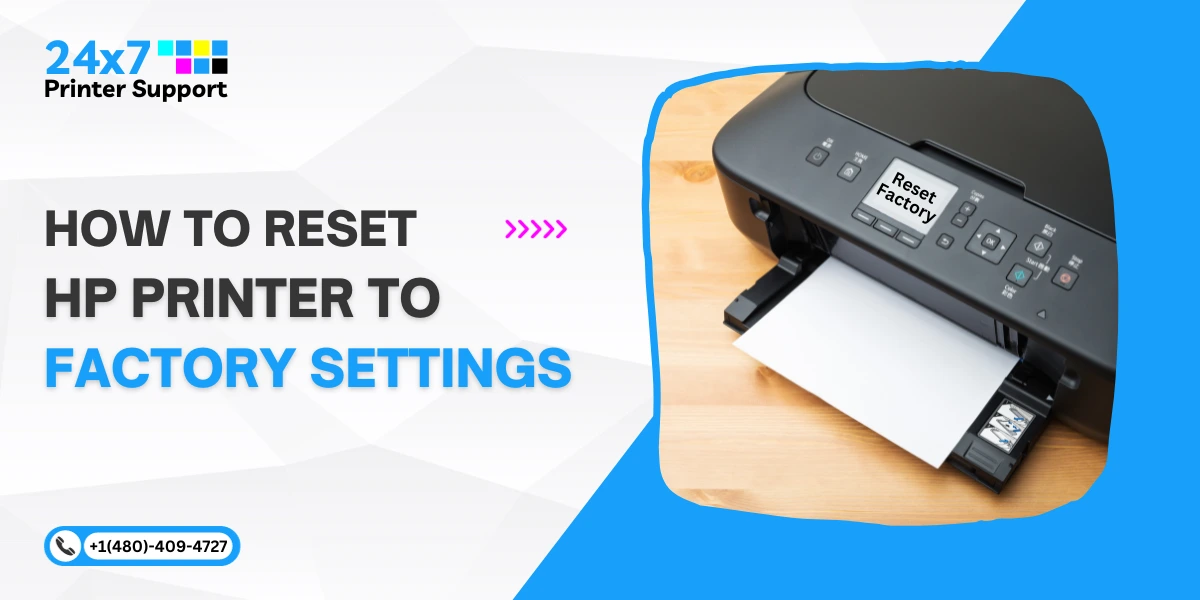HP printers are renowned for their reliability and performance, but occasionally, users may encounter error codes that can disrupt their printing tasks. Error Code 10 is one such issue that can appear on HP printers, indicating a Supplies Memory Error. In this article, we will delve into the causes behind Error Code 10 and provide step-by-step solutions to help you resolve this error and resume your printing tasks seamlessly.
Understanding HP Printer Error Code 10
Error Code 10 on an HP printer typically signifies a Supplies Memory Error. This error occurs when the printer is unable to read or recognize the electronic information from the toner or ink cartridge. The printer relies on these supplies for accurate communication and optimal performance. When a Supplies Memory Error arises, it can hinder your printing tasks until resolved.
Step-by-Step Solutions to Fix Error Code 10

1. Check Cartridge Installation: Start by turning off the printer and unplugging it from the power source. Open the printer’s cartridge access door and carefully remove the toner or ink cartridge causing the error. Verify that the cartridge is correctly seated in its designated slot. Gently reinsert the cartridge and ensure it clicks securely into place.
2. Inspect Cartridge Contacts: Examine the metal contacts on both the cartridge and within the printer. Dust, dirt, or debris on these contacts can impede communication. If you notice any buildup, use a clean, lint-free cloth lightly dampened with water to gently wipe the contacts on both the cartridge and the printer. Allow them to dry completely before reinserting the cartridge.
3. Replace Cartridge: If cleaning the contacts does not resolve the error, consider replacing the cartridge with a new, genuine HP cartridge. Incompatible or damaged cartridges can trigger error codes. Ensure you use the correct cartridge model for your printer.
4. Update Firmware and Drivers: Outdated firmware or printer drivers can contribute to error codes. Visit the official HP website and search for your printer model’s latest firmware and driver updates. Download and install these updates according to the provided instructions.
5. Perform a Cold Reset: A cold reset can often clear out memory-related errors. Consult your printer’s user manual or HP’s official support resources to learn how to perform a cold reset for your specific model.
6. Contact HP Support: If the error persists despite trying the above steps, it’s advisable to contact HP’s customer support or any other professional printer support services. They can provide you with personalized assistance and guide you through advanced troubleshooting options.
Conclusion
Encountering HP Printer Error Code 10 can be frustrating, but armed with the knowledge of its causes and solutions, you can quickly overcome this obstacle. Remember to perform a thorough inspection of the cartridge installation and contacts, consider replacing the cartridge if necessary, and ensure your printer’s firmware and drivers are up to date. If the error persists, don’t hesitate to reach out to HP’s professional support for further assistance. By following these steps, you’ll be well on your way to resolving Error Code 10 and enjoying smooth and uninterrupted printing once again.
Online Printer Support Services
Struggling with persistent HP printer Error Code 10 and searching for a reliable solution? Look no further. Our dedicated online printer support services are here to help you overcome this frustrating obstacle and get your printer back on track.
Our team of experienced technicians specializes in diagnosing and resolving a wide range of printer issues, including the troublesome HP printer error code 10. We understand the importance of uninterrupted printing, and we’re committed to providing you with effective solutions.
Don’t let error code 10 hinder your productivity any longer. Contact our online printer support services today and let our experts guide you through the troubleshooting process. With our in-depth knowledge and expertise, we’ll work closely with you to identify the root cause of the error and implement solutions that restore your printer’s optimal functionality.
To access our expert assistance, simply visit our website or give us a call at our helpline number. Say goodbye to frustrating printer issues – reach out to us now and experience the smooth, hassle-free printing experience you deserve. Let our professional support team resolve HP printer Error Code 10 for you, so you can focus on your tasks without interruption.
Call Us For Instant Solutions
Don’t Let Printer Problems Hold You Back!