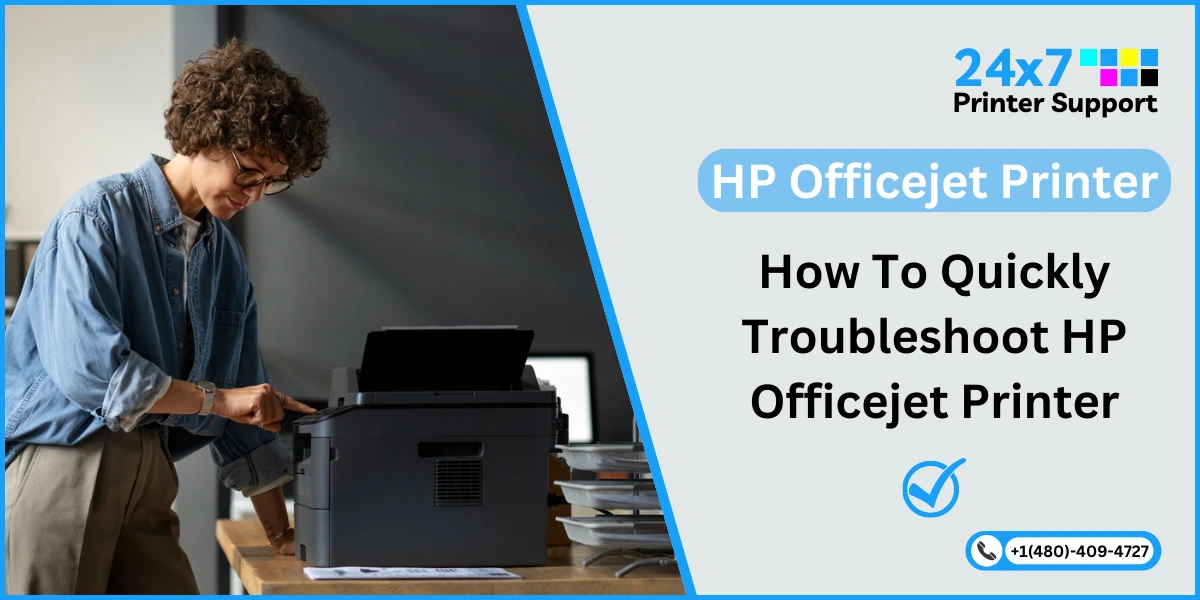If you own an HP Laserjet printer, you’re likely accustomed to its reliable performance. However, like any mechanical device, it may occasionally encounter issues. One common problem users face is the 52.0 scanner errors on HP printers, which can disrupt your scanning and printing tasks. But worry not, as this comprehensive guide will walk you through the steps showing how to fix an HP laserjet scanner error, and get your printer back in working order.
Understanding HP Laserjet Scanner Error 52.0
Before diving into the troubleshooting steps, it’s essential to comprehend what the HP Laserjet Scanner Error 52.0 signifies. This error typically indicates a scanner malfunction, specifically a scanner startup error. It can be caused by various factors, including mechanical issues, loose cables, or electrical problems.
Troubleshooting Methods to Fix HP LaserJet Scanner Error 52.0
Let’s explore several methods to resolve the HP LaserJet Scanner Error 52.0:
Method 1: Restart the Printer
- Turn off your HP LaserJet.
- Unplug the power cable and wait for a minute.
- Plug the power cable back in.
- Turn the printer on and see if the error is resolved.
Method 2: Check Scanner Lock
- Open the scanner lid.
- Check if the scanner lock is engaged. It’s a small switch or button that locks the scanner for transport.
- If it’s locked, unlock it and see if the error disappears.
Method 3: Check Connections
- Turn off the printer.
- Check the connections between the scanner unit and the formatter board. Ensure they are secure.
- Turn the printer back on and see if the error is resolved.
Method 4: Firmware Update
- Visit the official HP support website.
- Look for firmware updates for your HP LaserJet printer.
- Download and install the latest firmware to address any known issues.
Method 5: Clean the Scanner Glass
- Turn off the printer.
- Open the scanner lid.
- Gently clean the scanner glass using a lint-free cloth and glass cleaner.
- Close the lid, turn on the printer, and check for the error.
Method 6: Replace the Scanner Cable
- 1. If you’ve tried the above methods and the error persists, it may be necessary to replace the scanner cable. This is a task best performed by a certified technician. Contact HP support or a qualified service provider.
Method 7: Contact HP Support
- 1. If none of the above methods resolve the error, it’s time to contact HP support. They can provide advanced troubleshooting steps, and guidance, or arrange for a service technician to inspect and repair your printer.
Remember that fixing the HP LaserJet Scanner Error 52.0 can vary in complexity. While some issues can be resolved with simple steps, others may require professional assistance. If you’re not comfortable with hardware troubleshooting, it’s always a good idea to seek expert help.
By following this troubleshooting guide, you’ll be equipped to tackle the HP LaserJet Scanner Error 52.0 and ensure that your scanner functions smoothly. Don’t let scanner errors slow you down; with the right steps, you can get your HP LaserJet printer back to its scanning tasks in no time.
See this blog to connect your HP printer to Wi-Fi
Seek Professional Assistance
While these methods should help you resolve the HP Laserjet Scanner Error 52.0, if the error persists, it’s advisable to seek professional assistance. Contact HP’s customer support or consult with a certified HP printer assistant who specializes in printer repair. They can provide advanced troubleshooting and ensure that your HP Laserjet printer is in optimal working condition.
You can also take the help of our HP printer support services. We provide online printer support services to help people deal with complex printer issues. We have a team of experienced printer engineers who have solved various kinds of errors in printers. Contact our team and we’ll help you solve your printer error in no time.